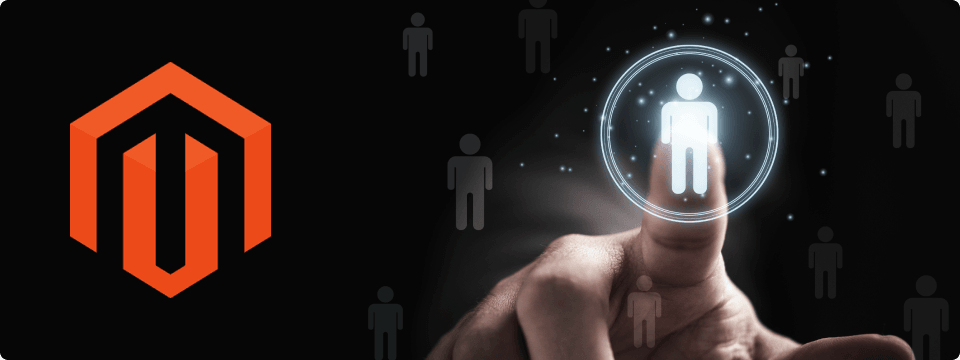
Unlocking The Secrets To Hiring An Outstanding Magento Developer
March 28, 2023Posted By: ZealousWeb
Developer SecretseCommerce HiringMagento Development
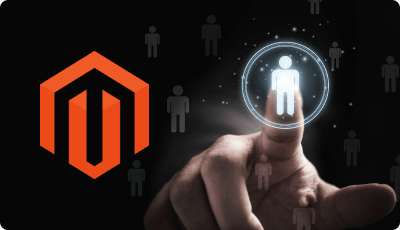
Unlocking The Secrets To Hiring An Outstanding Magento Developer
March 28, 2023
Developer SecretseCommerce HiringMagento Development

5 Amazing Benefits Of Magento 2 Inventory Report
August 17, 2022

10 Ways To Increase Traffic On Your eCommerce Website
July 21, 2019
Digital Marketing StrategieseCommerce Traffic GrowthSEO Tips
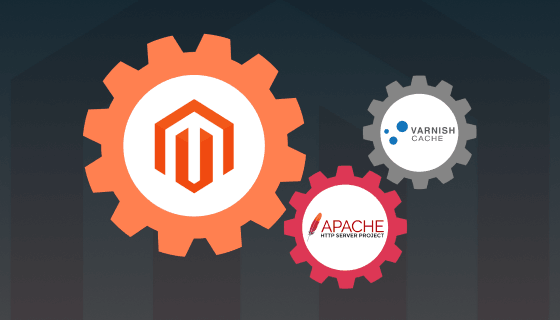
Optimize Magento 2 – Varnish Configuration in Apache Guide
April 23, 2019
Apache ConfigurationMagento 2 OptimizationVarnish Cache
- Categories
- Archive
- Search



