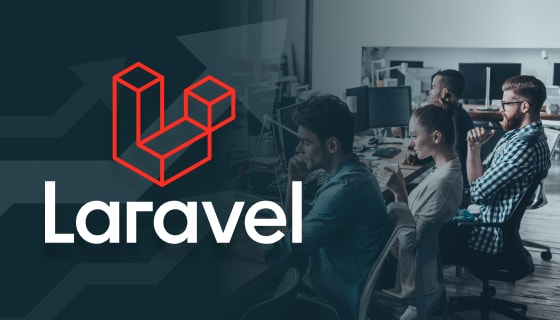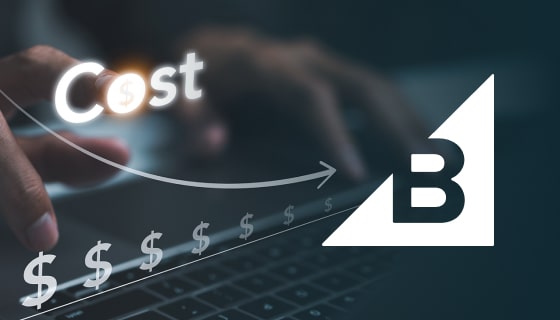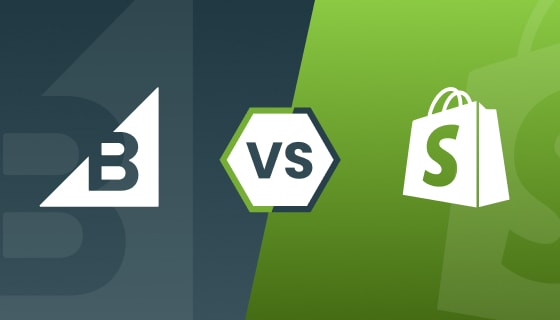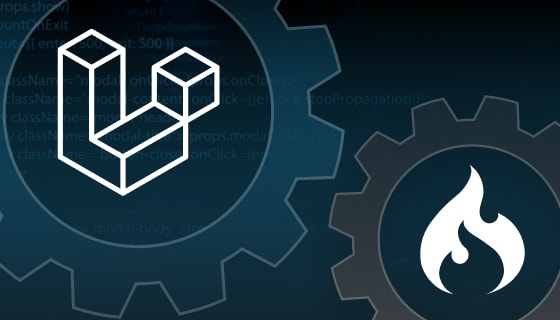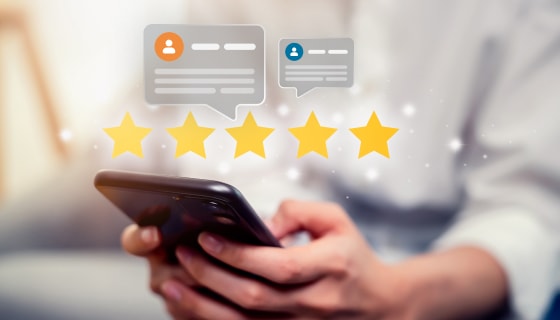<?php
return array(
'name' => 'Zeal World',
'description' => 'Our first plugin',
'author' => 'ZealousWeb',
'author_url' => 'https://zealousweb.com/',
'version' => '1.0.0',
'namespace' => 'ZealousWeb\ZealWorld',
);
<?php
class Zeal_world {
public $return_data;
public function __construct()
{
$this->return_data = 'Zeal World';
}
}
// End of file pi.zeal_world.php
?>
public function show() {
return "Zeal, World";
}
public function show() {
$name = ee()->TMPL->fetch_param('name', 'World');
return 'Hello, ' . $name;
}
public function show() {
$tagdata = ee()->TMPL->tagdata;
return 'Hello, ' . $tagdata;
}
Conclusion
We have completed the process, and you can now install it from the add-ons section. Once installed, simply insert the {exp:zeal_world} tag into your template, and it will display ‘Zeal World’ in its place. Similarly, for multiple functions, you can use the {exp:zeal_world:show name=’Zeal’} tag in your template.
The ExpressionEngine for CMS is steadily gaining recognition as a prominent platform. As ExpressionEngine developers, it’s crucial to master creating add-ons to reap the rewards of your hard work. ZealousWeb’s ExpressionEngine development team comprises curious and innovative developers eager to explore this domain. Feel free to reach out to us to learn more about this topic.