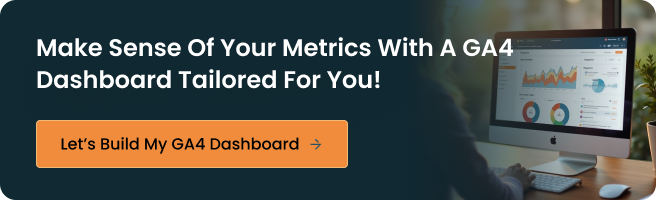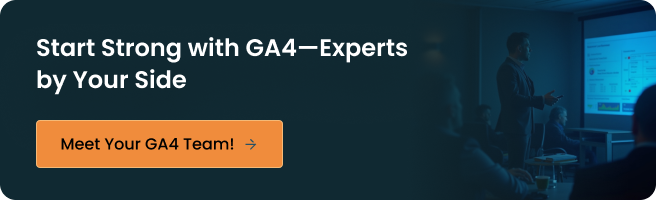Pro Tip:
Bookmark this dashboard for daily or weekly check-ins. You don’t need to explore every tab — we’ll focus on just a few key areas that matter to healthcare providers.
Pro Tip:
If needed, ask your developer to assist you in setting this up. It’s a one-time setup that takes less than 15 minutes.
If You Don’t See the Event Yet
You must create a custom event for button clicks or unique actions. Here’s a quick guide:
- Go to Admin → Events → Create Event
- Name it clearly: e.g., whatsapp_click or brochure_download
- Define the matching conditions:
- event_name equals click
- link_url contains whatsapp.com or the URL of the file/page
- Save it
- Then go back and mark it as a conversion.
Conclusion
Once you know what to track, where to look, and how to set up simple goals, you’ll see a tool that quietly reveals what’s working and what needs fixing. Whether you’re running a multi-specialty hospital or a small clinic, GA4 can help you answer questions like:
- Are patients engaging with your content?
- Which services attract the most interest?
- Is your advertising spend turning into real patient leads?
ZealousWeb understands that healthcare professionals have more important things to focus on than analytics dashboards. That’s why our team is offering a free GA4 setup support session — no strings attached.
In just 30 minutes, we’ll help you:
- Set up GA4 the right way
- Track meaningful goals like form submissions or calls
- Understand your most important metrics
- Align your data with your marketing campaigns
Request your complimentary GA4 setup session with our in-house experts and simplify your data, allowing you to focus on patient care and practice growth.