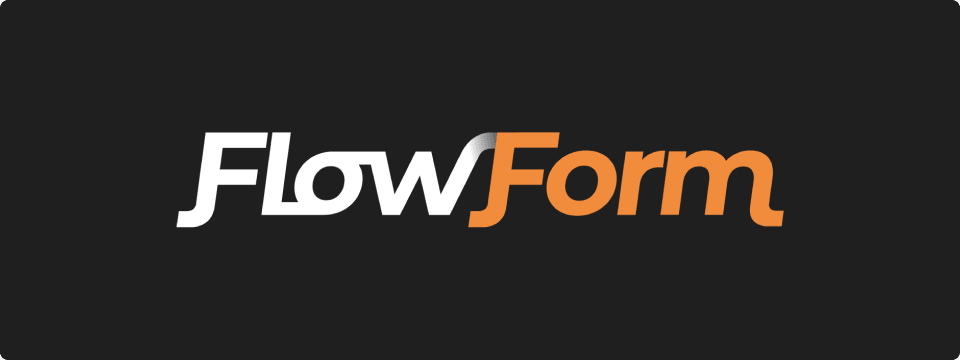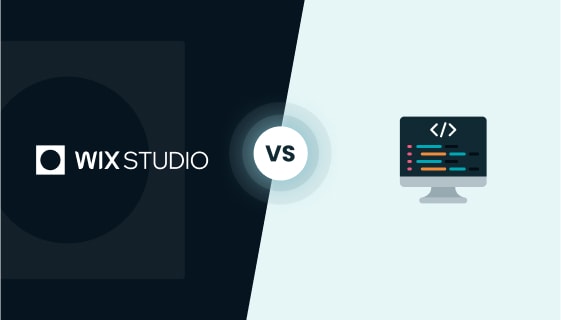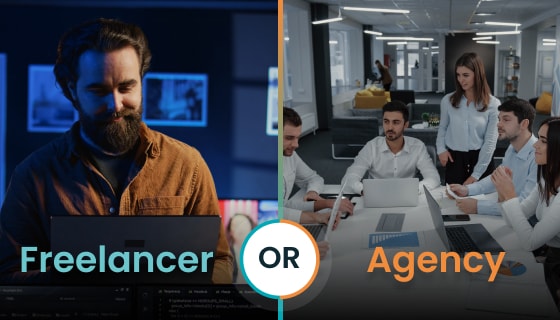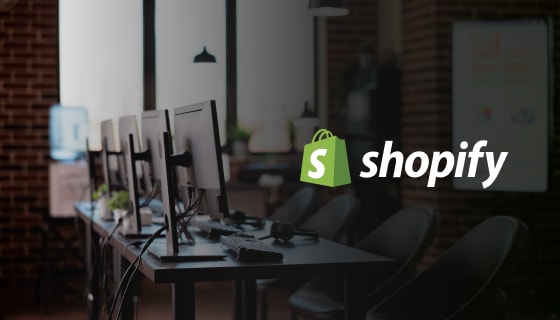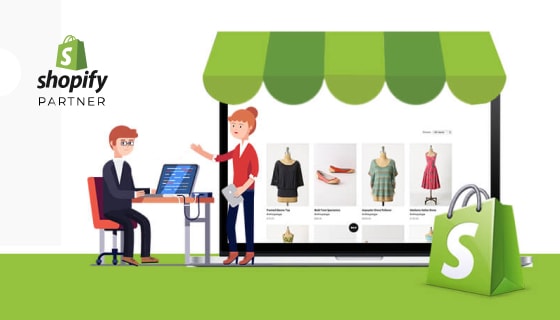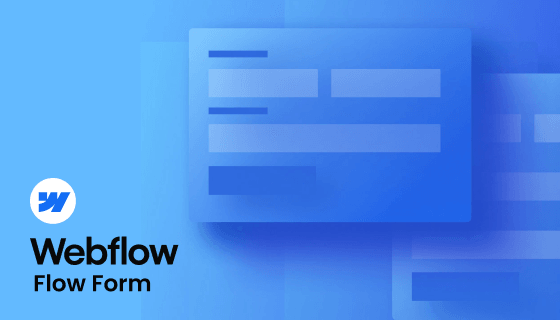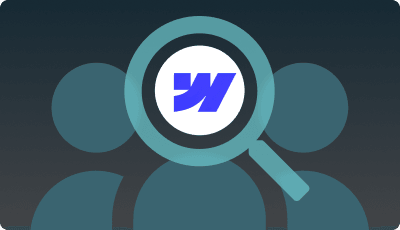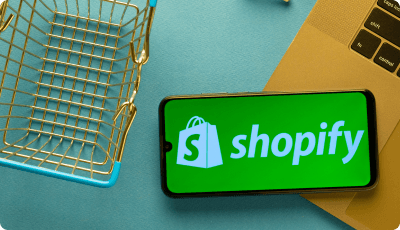Conclusion
Mastering Form Flow creation with Sweet Forms is a significant achievement in enhancing your web developer skill set, especially within the Webflow ecosystem. This innovative feature streamlines data collection and automates complex workflows, demonstrating your proficiency in creating seamless, user-friendly digital experiences. As you continue to expand your capabilities, remember that ZealousWeb is always ready to assist you in your Webflow website development journey.
Our team of experts is dedicated to providing insights, support, and advanced solutions to help you excel in your projects. For expert guidance in Webflow development and to elevate your web development skills to new heights, don’t hesitate to contact ZealousWeb. Let’s collaborate to create exceptional online experiences that resonate with your audience.