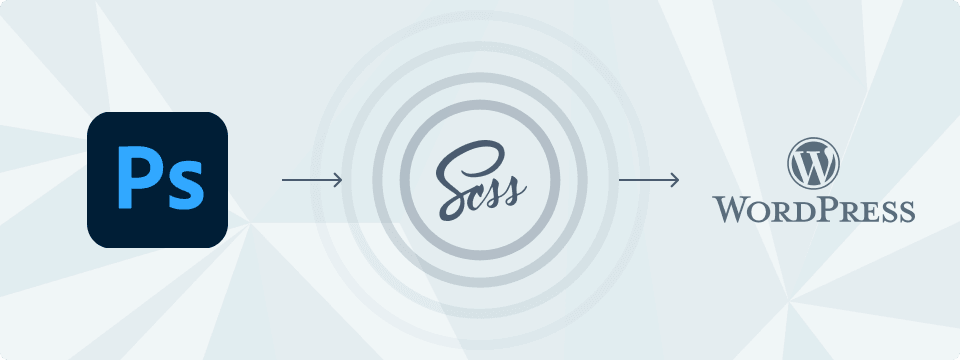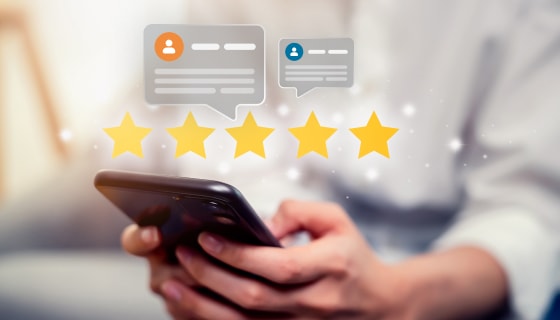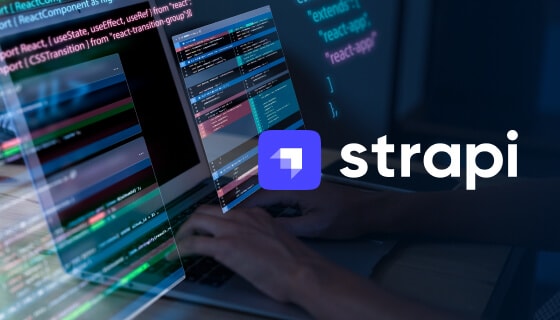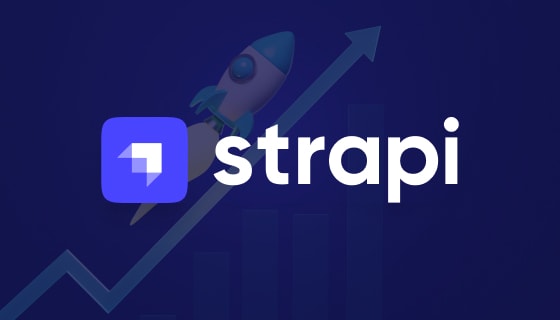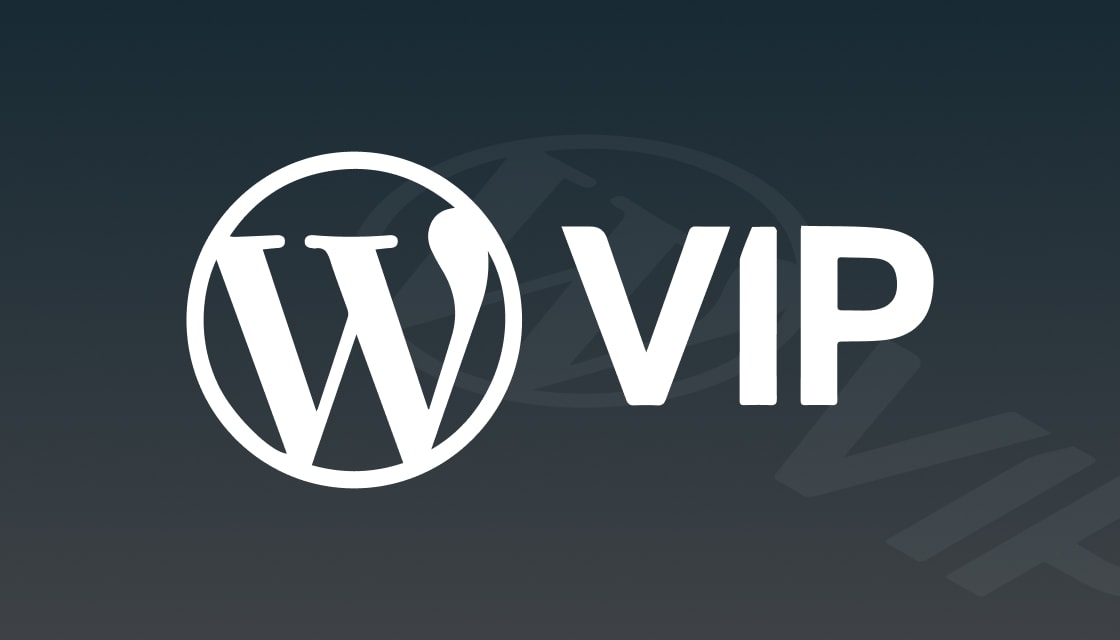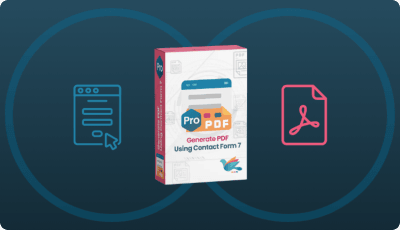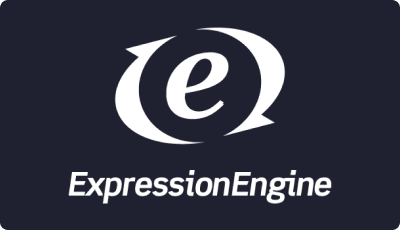_core.scss
_function.scss
_mixins.scss
_variables.scss_core.scss
_buttons.scss
_fonts.scss
_forms.scss
_normalize.scss
_typography.scss
_utilities.scss_block-contact.scss
_block-faqs.scss
_block-gallery.scss
_block-testimonial.scss
_block-services.scss
_block-team.scss_core.scss
_default.scss
_device-menu.scss
_footer.scss
_header.scss
_navigation.scss_core.scss
_fancybox.scss
_slick.scss@import "vendor/vendor-style";@import "abstracts/abstracts-style";@import "base/base-style";@import "components/components-style";Conclusion
SCSS lets you create a clean, organized, and efficient structural base with minimal CSS code. If you’re starting a new WordPress development project with standard designs or plan to add modules in the future, consider using SCSS.
It simplifies handling multiple modules in an organized way, allows basic calculations, facilitates the creation of functions, and lets you reuse multiple CSS properties with a single line of code using mixins.
If you still have questions or challenges with PSD to WP with SCSS, feel free to contact us at hello@zealousweb.com.
We’re here to assist you with all your queries and confusions. Additionally, if you find the PSD to WordPress conversion process challenging, you can always hire a WordPress developer from us to help you out.