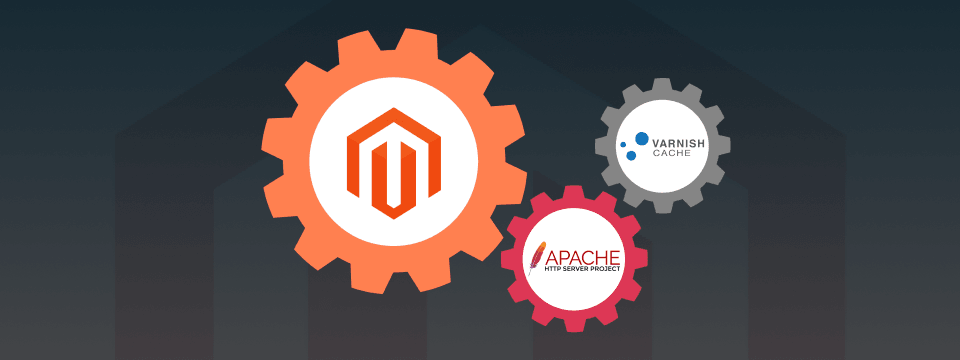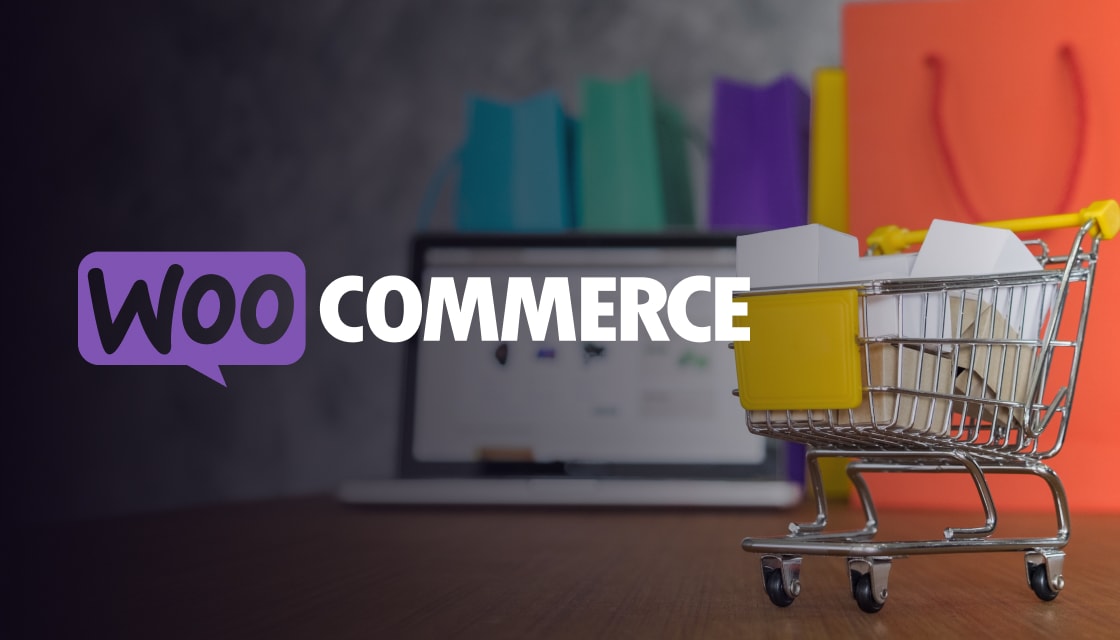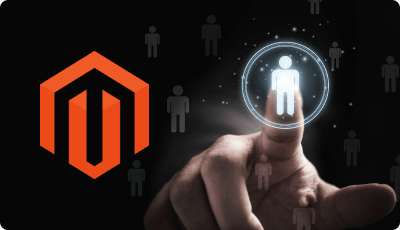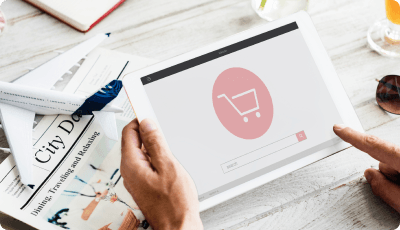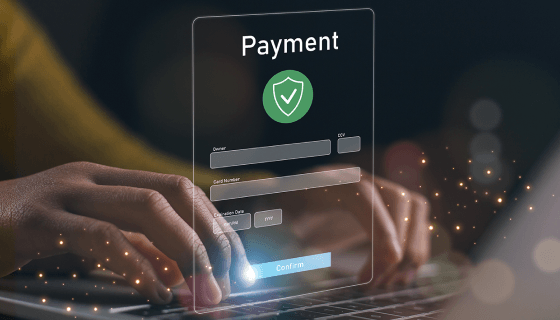sudo apt-get install varnishvarnishd -V[MAGENTO_ROOT]/var/varnish.vcl to [MAGENTO_ROOT]/var/default.vclcd /etc/varnish/mv default.vcl default.vcl.original
mv /var/www/html/magento/var/default.vcl.DAEMON_OPTS=”-a :80 \
T localhost:6082 \
f /etc/varnish/default.vcl \
p thread_pool_min=1 \
p thread_pool_max=1500 \
p http_resp_hdr_len=42000 \
p http_resp_size=98304 \
S /etc/varnish/secret \
s malloc,768m”Sudo nano /etc/systemd/system/multi-user.target.wants/varnish.serviceExecStart=/usr/sbin/varnishd -j unix,user=vcache -F -a :6081 -T 127.0.0.1:6082 -f /etc/varnish/default.vcl -S /etc/varnish/secret -s malloc,256m#ExecStart=/usr/sbin/varnishd -j unix,user=vcache -F -a :6081 -T 127.0.0.1:6082 -f /etc/varnish/default.vcl -S /etc/varnish/secret -s malloc,256mExecStart=/usr/sbin/varnishd -j unix,user=vcache -F -a :80 -T 127.0.0.1:6082 -f /etc/varnish/default.vcl -S /etc/varnish/secret -s malloc,1536mNano /etc/apache2/ports.conf
Listen 80 -> Listen 8080
Nano /etc/apache2/sites-available/magento.conf
<VirtualHost *:80> -> <VirtualHost *:8080>
sudo systemctl daemon-reload
sudo service apache2 restart
sudo service apache2 status
sudo service varnish restart
sudo service varnish statussudo netstat -ltnp | grep :80sudo a2enmod SSL
sudo a2enmod proxy
sudo a2enmod proxy_balancer
sudo a2enmod proxy_httpsudo nano /etc/apache2/sites-available/magento-ssl.confProxyPreserveHost On
ProxyPass / http://127.0.0.1:80/
RequestHeader set X-Forwarded-Port “443”
RequestHeader set X-Forwarded-Proto “https”
sudo service apache2 restartsudo service apache2 statuscurl -I -v –location-trusted ‘https://www.example.com’varnishtop -i BereqURVarnishtop -i ReqURLnano /etc/apache2/ports.conf
Listen 8080 -> Listen 80
nano /etc/apache2/sites-available/magento.conf
<VirtualHost *:8080> -> <VirtualHost *:80>
sudo service apache2 restartConclusion
We hope that the above-discussed steps will provide you with the ability to configure Varnish in Apache with Magento 2. Make sure when you are following these steps in Magento 2 that the platform must support Varnish 4.x and 5.x.
Whether your site is unresponsive or not working properly, Varnish continues to serve cached content to visitors. These benefits of Varnish are enough to make you configure it in Apache with Magento 2.
The combination of Varnish and Magento will benefit you in various ways, from increasing your website’s overall speed to enhancing customer experience. If you are still facing issues with configuration in your Magento 2 store, then you can contact our Magento maintenance team or email us at hello@zealousweb.com and our professional Magento developers will provide firm clarification.