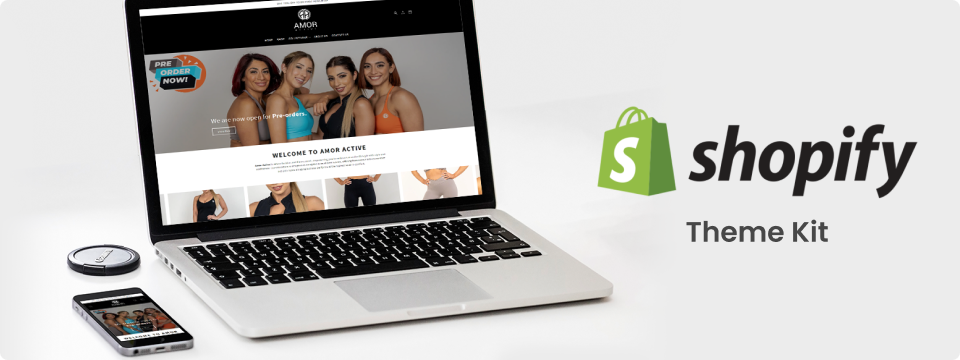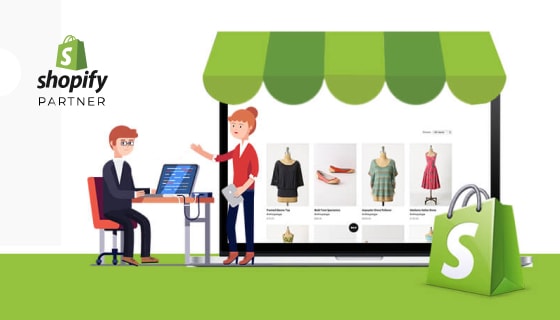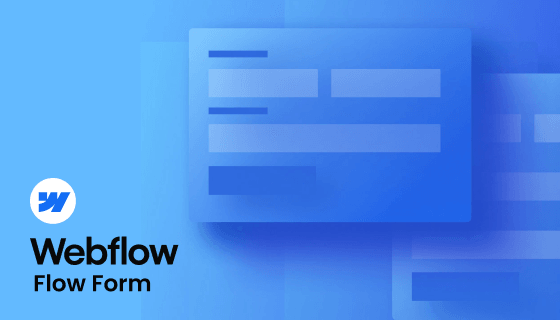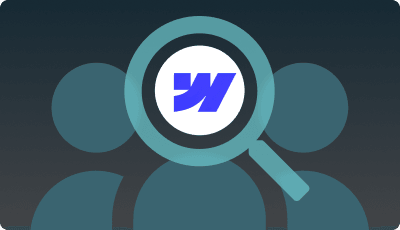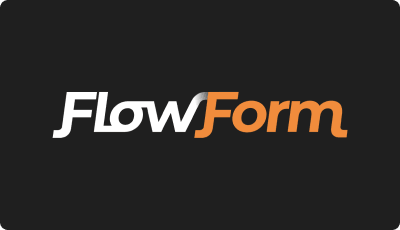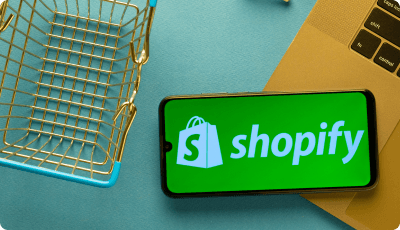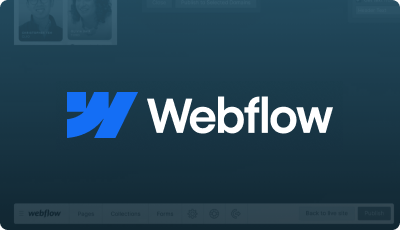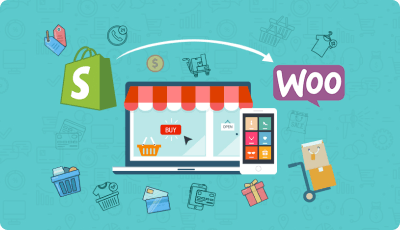brew tap Shopify/Shopify
brew install themekitcurl -s https://Shopify.github.io/themekit/scripts/install.py | sudo pythonchoco install themekittheme get –list -p=[your-password] -s=[you-store.myShopify.com]theme get -p=[your-api-password] -s=[you-store.myShopify.com] -t=[your-theme-id]theme deploy –env=production
theme configure –password=[your-api-password] –store=[your-store.myShopify.com] –themeid=[your-theme-id]theme deploy section/product-grid.liquid
theme download templates/theme.liquid templates/article-detail.liquidtheme new –password=[your-api-password] –store=[your-store.myShopify.com] –name=”Shopify Development Theme”
theme remove templates/404. liquid templates/articles.liquid
theme watch
theme help
theme [command] –help
Conclusion
To conclude this blog, I would like to emphasize that we use the Theme Kit to create custom themes for Shopify, and we like it tremendously for its developer-friendly commands. I would also like to say that we always have one copy of the code in the local system. ZealousWeb has acquired such vigilance from years of Shopify coding and effective problem-solving. When you wish to hire Shopify experts for your eCommerce store, you must consider their level of expertise as a crucial decision-making criterion. Shopify Theme Kit is a simple and effective way of adding life to your eStore by ensuring your customers relate to your brand.
If you have any questions regarding this, you can reach us at hello@zealousweb.com We will solve your queries as soon as possible.